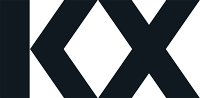
iodwyer
Forum Replies Created
-
iodwyer
MemberOctober 18, 2023 at 12:00 am in reply to: Possible to run both Developer and Dashboard in local personal KDB?Both products are launched via “q” on the command line so there should be no issues doing this.
Regards,
Ian @ KX
-
Nice blog !!
I have one suggestion:
Instead of copying the weather table into the kdb memory space, you can pass the weather PyKX object to kx.q.sql like so:
>>> weather = kx.q.read.csv('./abr_meteo23.csv', types='IIII****' + 'FS'*24, delimiter=';', as_table=True) >>> ## kx.q['weather'] = weather>>> kx.q.sql('select STATION, count(distinct(MAGNITUDE)) from $1 group by STATION', weather) -
iodwyer
MemberAugust 5, 2022 at 12:00 am in reply to: Key value pairs in dictionary, and how to retrieve them given one?q)d:`a`b`c!1 2 3 q)d[`a] 1 q)d?1 `a q)d:`a`b`c`d!1 2 3 1 q)d?1 `a
be mindful, with this method and duplicate values, only the first key is returned
-
The RDB is started via the command line like so:
q tick/r.q localhost:5000 localhost:5002 -p 5001
The first argument to .Q.hdpf refers to the location of the HDB process. The variable .u.x refers to the tickerplant and hdb ports (type string) generated from .z.x (command line args) as seen here https://github.com/KxSystems/kdb-tick/blob/master/tick/r.q#L9
Therefore, joined together, “:”,.u.x 1 is “:localhost:5002″. This is then casted to a symbol to create `:localhost:5002
q)”:”,.u.x 1
“:localhost:5002″
q)`$”:”,.u.x 1
`:localhost:5002
-
iodwyer
MemberDecember 6, 2021 at 12:00 am in reply to: Installing HTML5 Demo Dashboards on Kx PlatformHi Simon,
The Demo Dashboards come with the “Eval” KX Platform release. You should have access to download this from Nexus.
From here you have a few options to import them:
- Run a fresh install of the KX Platform (see here: Linux – KX Platform).
- Extract the TGZ on your server and place in kxinstall/packages. Import via UI (instructions: Release management – KX Platform)
- Extract the TGZ’s locally, add the extracted folder to a zip file and use the import zip function (instructions Release management – KX Platform)
Cheers,
Ian