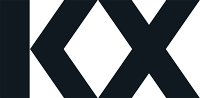-
Decluttering a chart
The latest #SWDChallenge is based on decluttering your data, referenced in a paper here. The key is to simplify the presentation of your data by removing non-essential elements – then use highlighting to focus on key points in the data.
Removing axis, simplifying color usage, and focused labelling can help declutter a visual.
As an example, Im going to take an existing example from one of the demo Dashboards (Demo Sensors) and see how we can improve it.
This is the chart which tracks the threshold count of alert triggers for temperature, ozone, flow and conductivity required for an investigation along with the high number of alerts triggered on each day – for a selected manufacturing plant. As you can see, its a confusing chart.
The first thing we can do is convert the data to a stacked bar chart and remove the plotted lines for the maximum number (high) of alerts triggered for each day by category.
We next want to tidy up the colors a little. We have four different monitored categories, so will use grayscale to differentiate between the different factors. I take a standard grey color (#5d5d5d) and change the opacity value for each category, from 80% to 20% (in 20% steps), to give us:
We now need to apply coloration for threshold breaches. In this case, in our data source we have a column which compares the highest number of alerts to the threshold value for each day and returns a value of true if the threshold is breached. A Highlight rule will apply a red color to the bars when the threshold is breached.
Because we already have an opacity rule set on our bars, the red highlight will automatically adopt the same opacity percentage giving us the definition between categories for any given day. All we have left to do is add a y-axis label.
As a final note, the tool-tip will include the highlight rule next to the category value so the analyst can see which categories have exceeded their thresholds for an investigation.
Sorry, there were no replies found.
Log in to reply.