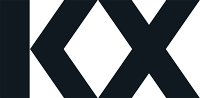-
Dashboard differences in edit mode
Hi All,
I’d like to get to the bottom of an issue that I’m having with dashboards and I feel like I’ve been bothering Ryan Wasson too much and keeping too much of his really great guidance to myself, so I’m putting my question out here this time.
Every now and then I find that changes that I make to a dashboard in edit mode don’t appear when I leave edit mode even though I’m quite sure I’ve saved them. I have a dashboard currently that is showing that behavior.
Notice that the formatting of the datetime fields is different between the two, as is the ordering of the columns, and the presence/absence of the ‘hpup’ column. In the past I have found that clearing browser history and other artifacts helped but I’d like to get a better solution than that. I have found the same behavior in Edge and Firefox. We are running KxDashboards 1.5.4.
Any help in getting this worked out would be most appreciated.
Log in to reply.