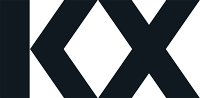-
Import CSV file to Dashboards Direct
There was a recent question from a reader on importing csv files into kdb. How is this best achieved with Dashboards Direct?
- If you haven’t already, install Dashboards Direct.
- Save your CSV file into the /sample/data directory of your Dashboard Direct install folder
- Update the demo.q file in the /sample directory to include details of the CSV file you want to import; you can source the kdb type you need for each data format here.
kdbname: (“kdbtypeforeachcolumnincsv”; enlist “,”) 0: `$”:sample/data/csvfilename.csv”;
- Restart Dashboards.
- You can check for the file on localhost:6812, or add a component and in the data editor search for the data source name (kdbname) you assigned in the demo.q file.
Watch this video to see the process below:
Sorry, there were no replies found.
Log in to reply.