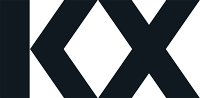-
KX Dashboards 2.0.3: An Enhanced User Experience, with a New View for View States
This release of Dashboards includes new features designed to improve the user experience for data sources and view states. Some examples of these improvements include:
- Quick Access to the Data and View State dialogs
New icons have been added at the top of the Properties Panel to provide quick and easy access to your data sources and view states at any time.
- User-Defined Component Names
You can now give your components a meaningful name by using the Name property. Well also see more uses for this feature in the next section.
- View State Graph Probably the most notable feature is the addition of the View State Graph. The view state graph illustrates any and all references being made to a selected view state in the Dashboard.
You can easily see the items that use a view state by simply clicking on it. It doesnt matter where you see the view state. If you are looking at a view state in the Dashboards property panel or anywhere in Dashboards just click on it to see the view state graph.
By default, the components in the view state graph are labeled with an internal name. When you have multiple components of the same type, it can be difficult to differentiate the components in the view state graph because they all share the same icon:
Using the naming feature, you can give your components a more meaningful name, which will help easily identify them in the view state graph:
- New Layout of the View State dialog With the addition of the view state graph, the view state dialog is updated with a layout that more closely resembles the layout of the Data dialog. View states are displayed on the left and the details for the selected view state are displayed on the right. Both sections on the right are collapsible and a button is now available to maximize this dialog.
- Clean Up button for Unused Data Sources and View States
After you have finished designing your Dashboard, you may have data sources and view states lying around that were created but ultimately not used in your Dashboard. For this reason, a Clean Up button has been added to both the Data and View State dialogs to identify these items and optionally remove them:
Try out these features, and more for free – download the latest copy of KX Dashboards today at:
https://code.kx.com/dashboards/gettingstarted/
Lets go!
Log in to reply.