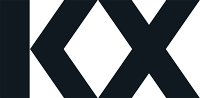-
KX Dashboards: A Comprehensive Guide to the Gauge Chart
The latest release of KX Dashboards introduces the Gauge chart. Resembling a speedometer or a dial chart, it is used to display a single value. This single value is represented as a needle within the bounds of user-defined min and max values.
How to use the Gauge chart
Setup
- Assign a datasource that returns a single value, such as `([] val: enlist 40)`. If the data returns a list, it will use the last item in the list.
- Select the data column to plot from the data source, in this case `val`.
- Define your own min and max values.
The Gauge chart offers various options, including the ability to format the data value, customize the charts appearance (e.g., changing the font size, adding a title, and showing/hiding specific aspects), and displaying or hiding the progress bar.
Progress Bar: Enabled vs Disabled
When the progress bar is enabled, it displays a bar from the min value to the current data value. The color of the bar is set by using the Color property in the gauge options.
Alternatively, if the user wishes to assign multiple colors to the chart instead, to display multiple ranges, the progress bar can be disabled and the colors can be set by using Highlight Rules.
Bullet chart
The Gauge component also has an option to change to a bullet chart. A bullet chart is a bar chart with extra items added to show progress toward a goal. With a bullet chart, multiple measures can be displayed. It displays either vertical or horizontal bars, and contains a progress bar, a target line, and background markers.
The bullet chart uses three data columns:
- Progress Data, which defines the data for the progress bar
- Target Data, which defines the data for target line
- Axis Labels Data, which defines the data for the y-axis labels
The background markers are created by assigning colors using the Highlight Rules, and are used to display qualitative ranges such as bad, satisfactory and good.
When to use a gauge/bullet chart
Gauge and bullet charts are most effective when assessing where a particular value falls within a range. This can be applied to a variety of use cases, including:
Progress toward a goal
Gauge/bullet charts are ideal for tracking progress. Whether its profit compared to a set goal, or a percentage of the work completed before a deadline, the chart can provide a clear visual indicator of where the value lies within the defined range.
Speedometer
The gauge chart can be used to measure the speed of a car. It can display long-range metrics, or use real-time applications with streaming/polling and smooth animations.
Target metrics
Gauge and bullet charts are useful for monitoring key performance indicators (KPIs), such as sales targets. The chart can be used to compare the value to this set target and compare changes in performance over time.
Overall, the new Gauge component in KX Dashboards serves as a versatile tool applicable across various scenarios. Its flexibility and user-friendly interface make it an indispensable asset for professionals in different industries, enabling enhanced data visualization and informed decision-making.
Try out KX Dashboards for free, and download the latest version at: https://code.kx.com/dashboards/gettingstarted/
Sorry, there were no replies found.
Log in to reply.