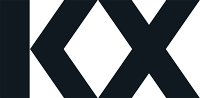Laura
Forum Replies Created
-
Hi,
Within your window join, you are selecting from sensor instead of the sensorInput parameter you’ve passed into the function. This could be what is creating incorrect values in your table.
Hope this helps!
Laura
-
Hi @harshit-raghuvanshi ,
Can you show me the output of
get hsym `$getenv[`AX_WORKSPACE],"/f1"
after you have run .Q.dpft.
It should look like the attached image. The issue could be if you ran
.Q.dpft[`:f1; 2020.01.02; `sensorId; `lap]
while you were already in the f1 directory. This will mean you have created another f1 directory inside the original.
The solution will be to check the directory you are in and remove the f1/f1 directory if it has been created.
Then you can run .Q.dpft again like this:
.Q.dpft[`:.; 2020.01.02; `sensorId; `lap]
And then
.Q.chk[`:.]
Let me know how you get on,
Laura
-
Hi @harshit-raghuvanshi ,
If you double check the pseudocode for .f1.createLapTable, you’ll see that it needs to return a table, but your function is not returning anything (you just need to add the output of “p”)
The rest of your code looks fine so once you have the lap table defined in memory,
you should be able to save it down using .Q.dpft.
edit: just another note to say that event01 and sensor01 should be passed in to your function like this:
lap:.f1.createLapTable1[event01;sensor01]
i.e. not as symbols
Hope this helps!
Laura
-
Hi @harshit-raghuvanshi ,
By exercise 1.4, you should have updated the function called .f1.createLapTable which takes two tables as its parameters and does a window join.
So in order to create your lap table, you need to create two smaller tables from the event and sensor tables for the date specified and then pass those into your .f1.createLapTable function. The table that is output from this function is what you need to save down using .Q.dpft.
Hope this helps,
Laura
-
Laura
AdministratorApril 3, 2024 at 9:07 am in reply to: Fundamental Capstone project 2.3 proejctionHi @Jamie ,
Your code looks okay to me, which might suggest that something else is incorrect in the previous exercises.
Can you show me the meta of your messages table?
Thanks,
Laura
-
Hi @harshit-raghuvanshi ,
Through completing the previous exercises and creating the .f1.createLapTable function, you should be able to create a table in memory called “lap”, and exercise 1.4 requires you to save this table into your database using .Q.dpft.
If you’re unsure about how to use this function or would like some practice with partitioned databases, we would recommend you complete the exercises in the Partitioned lesson of the Advanced/Level 3 course (access to the sandbox and exercises is here: Partitioned Tables – KX Learning Hub)
Hope this helps, please reach out if you need any further assistance!
Laura
-
Hi @Moh ,
Thanks for flagging this. While we investigate, feel free to just click through without marking each lesson as complete.
Once you’ve completed the quiz at the end you’ll receive your certificate regardless of whether you’ve completed each lesson in turn.
Hope this helps in the mean time, and we’ll hopefully have this resolved soon.
Thanks again,
Laura
-
Hi @Moh ,
Could you let me know what course you were completing so I can investigate further?
Thanks,
Laura
-
Hi @jlucid ,
Great suggestion! This is something that is on our radar, so keep your eyes peeled for an update 🙂
Thanks,
Laura
-
Hi @masmail ,
If you have stopped working in your workspace and come back to it at a later time you may need to re-run your code to create all of your variables again.
Let me know if you have any other issues.
Thanks,
Laura
-
Hi, please find the links below for the demos you’re looking for.
I understand it would be good to have demos all in one place so I’ve added it to our suggestion list. Thanks for reaching out!
Thanks,
Laura
Transaction Cost Analysis using PyKX: https://edu.kx.com/hub/user-redirect/git-pull?repo=https%3A%2F%2Fsource.developers.google.com%2Fp%2Fkx-academy-learn-jupyterhub%2Fr%2Fpykx-tca-demo-d51c3857-5650-48b8-cba6-bb4680b7a79a&urlpath=lab%2Ftree%2Fpykx-tca-demo%2Ftca.ipynb&branch=main&targetPath=pykx-tca-demo
Model Stock Prediction in Real-Time: https://code.kx.com/insights/1.8/enterprise/recipes/finance_ml.html
Trading Analytic: https://code.kx.com/insights/1.8/enterprise/recipes/finance.html
-
Hi @john-boisvert ,
Yes we have updated our Community and Academy platforms so that our users can access both with one account from now on.
Of course I can help with that. Which product(s) tutorials and demos are you looking for?
For Insights Enterprise, you can find a product tour here: Product Tour – kdb products along with industry tutorials.
Hope this helps!
Laura
code.kx.com
The cloud-first, multi-vertical, streaming analytics platform from KX
-
Laura
AdministratorFebruary 23, 2024 at 12:00 am in reply to: Not able to access scratchpad or run q code in project.md when using capstone sandboxYou may have missed the previous steps I believe? Specifically step 5? You need to launch KX developer from the Launcher window after running the setup script to launch the capstone.
I did try myself on your session logging in as admin – and was able to access without issue.
-
Laura
AdministratorFebruary 23, 2024 at 12:00 am in reply to: Not able to access scratchpad or run q code in project.md when using capstone sandboxHi
are you following the steps in the README.md? Which step do you get stuck at? If you can send screenshot that would be useful. -
Laura
AdministratorFebruary 23, 2024 at 12:00 am in reply to: Not able to access scratchpad or run q code in project.md when using capstone sandboxHi Michaela,
I can’t seems to open the “funds_capstone” workspace in step 6. I attached a screenshot of the project.md and you can see I don’t to run code under the line “// your code here”. Also I can’t open the scratchpad like in the video. I noticed I can open and run the notebooks for Atoms and it allows me input q code.
I did start the course back at the start of January and recently picked it up again if that might be causing issues.